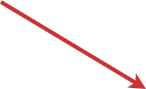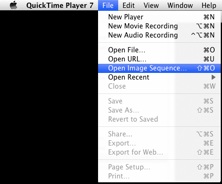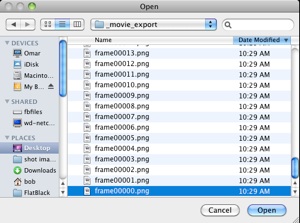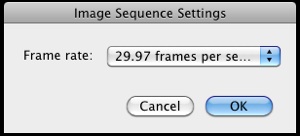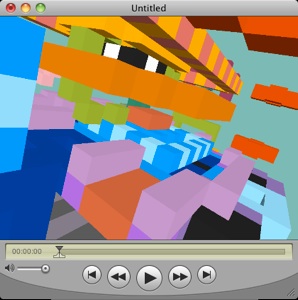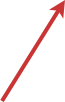Support
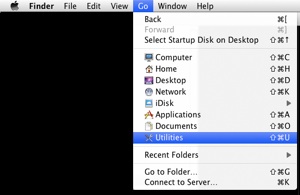
Please email voxel@flatblackfilms.com with any questions or suggestions.
Note: The new version 1.6 of Voxel has a couple of bugs. It may crash if you try to export movie frames with the device in Portrait orientation. Also, switching between orientations can cause your keyframes to become distorted. For this reason we recommend using the movie tool with the device in Landscape mode.
Here is how to fix existing ‘portrait’ movies for landscape. Just put the phone in landscape, then with the movie tool selected, tap the first keyframe. It should look right -- the error only shows up when you play the movie. Then hold down the ‘+’ new keyframe button until you hear the shutter. The old keyframe is replaced with a new ‘landscape’ one. Repeat for all of your keyframes and your movie should play in landscape.
How to Make a Movie File
Using Quicktime Player 7
Quicktime Player 7 is the older version of Quicktime Player for Mac. It has more capabilities than the dumbed-down current version. Your computer probably already has it -- look in your ‘Utilities’ folder. You can get to the Utilities folder from the Finder by using the ‘Go’ menu at the top of the screen.
1 Open Quicktime Player 7.
If you don’t have Quicktime Player 7, you can download it for free.
http://www.apple.com/quicktime/download/
2 Select ‘Open Image Sequence’
from theFile Menu.
3 Locate the exported frames in your Dropbox folder or in the ‘_movie_export’ folder you saved from iTunes in the steps above. Click ‘Open’.
4 Find the first frame in the sequence, usually ‘frame0000.png’. Click ‘Open’.
5 Choose a frame rate for your movie. usually the same rate you chose when exporting.
6 Voila! There’s your movie. You can now use the File menu options ‘Save As’, ‘Export’, or ‘Export for Web’ to save the movie in a format of your choice.
(I am not sure but you may have to pay for Quicktime Pro to be able to export in multiple formats).
Other Movie File Options
If you are on Windows or don’t want to use Quicktime Player 7, there are other ways to make a movie from an image sequence. Adobe After Effects is made for that kind of thing. It is expensive though. Here are a couple of links describing how to do it with other Windows and Linux tools.
http://www.trevorshp.com/photography/timelapse_videos/timelapse_howto.htm
http://electron.mit.edu/~gsteele/ffmpeg/
http://www.haworth-village.org.uk/nature/time-lapse/tutorial/making-time-lapse.asp
Hints
-
-When placing new blocks, it makes a difference whether the grid is visible or not. If the grid is visible and in front of existing blocks, then new blocks will be placed on the grid -- it has priority.
Feature Requests
-
-Let us know what you would like to see in future versions of Voxel!
Voxel Movie Information
Retrieving frames saved to the device
1 Connect the device to your computer and open iTunes.
2 Select your device in the iTunes sidebar
3 Choose the Apps tab.
4 At the bottom of the page, choose 'Voxel' from the list of apps in the File Sharing section.
5 Movie frames are stored in a directory called '_movie_export'. Select it.
6 Press the ‘Save To’ button and choose a location (like the Desktop) for the folder.
7 If you want to free up the space on your device, press the ‘delete’ key on the keyboard to remove the ‘_movie_export’ folder. Make sure it’s saved to your computer first!